Optimize the website to improve the rankings.
1. SEO
Search engine optimization (SEO) is the process of increasing the quality and quantity of website traffic by increasing the visibility of a website or a web page to users of a web search engine.
1.1 robots.txt
Avoid web crawler to visit specific content, eg. /note.
User-agent: *
Disallow: /note/
1.2 RSS Feed
Edit /blog/atom.xml
---
layout: nil
type: blog
---
<?xml version="1.0" encoding="utf-8"?>
<feed xmlns="http://www.w3.org/2005/Atom">
<title>{{ site.blogtitle }}</title>
<link href="{{ site.url }}/blog/atom.xml" rel="self"/>
<link href="{{ site.url }}/blog"/>
<updated>{{ site.time | date_to_xmlschema }}</updated>
<id>{{ site.url }}</id>
<author>
<name>{{ site.author.name }}</name>
<email>{{ site.author.email }}</email>
</author>
{% for post in site.posts %}
<entry>
<title>{{ post.title }}</title>
<link href="{{ site.url }}{{ post.url }}"/>
<updated>{{ post.date | date_to_xmlschema }}</updated>
<id>{{ site.url }}{{ post.id }}</id>
<content type="html">{{ post.content | xml_escape }}</content>
</entry>
{% endfor %}
</feed>
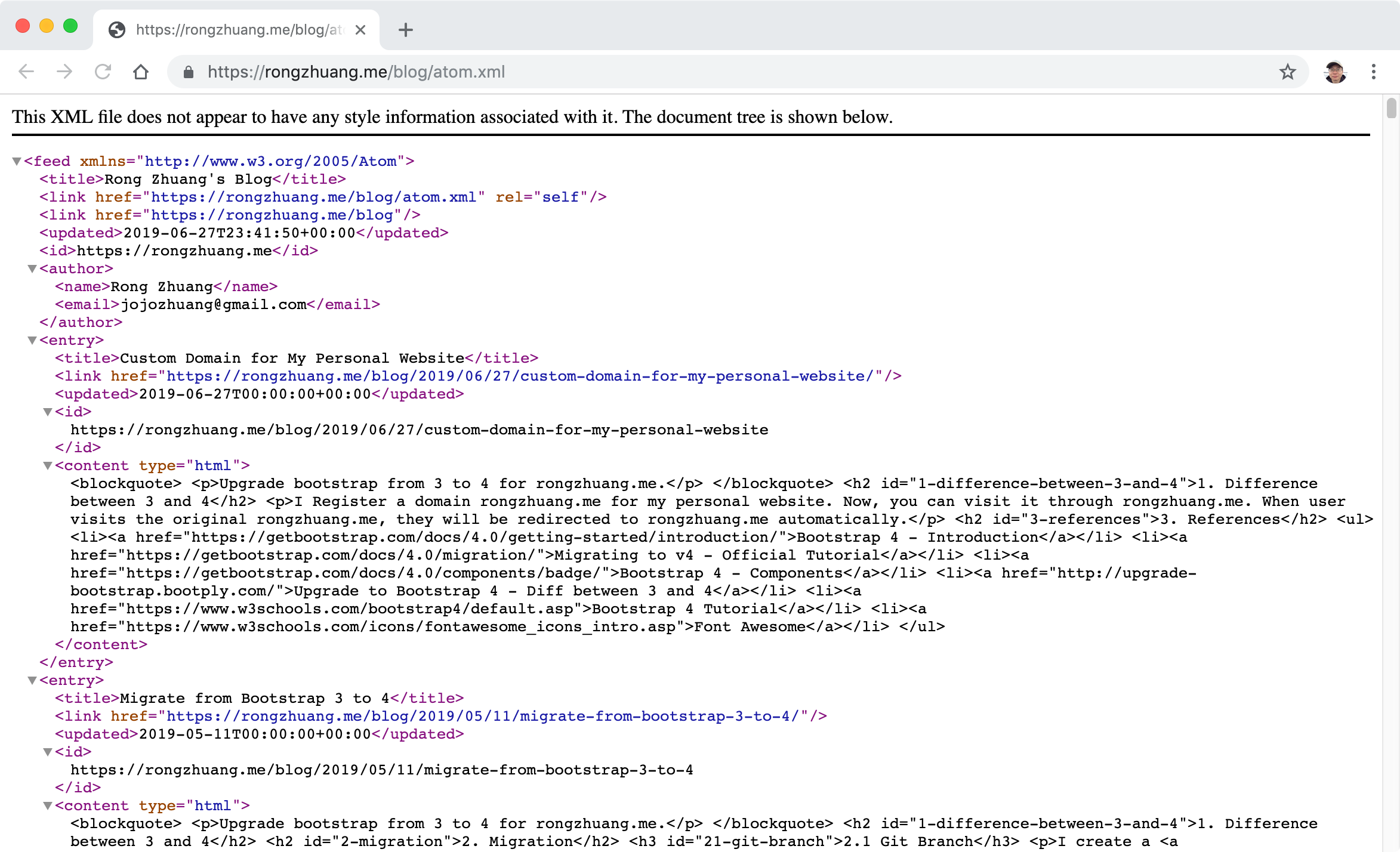
1.3 Sitemap
---
---
<?xml version="1.0" encoding="UTF-8"?>
<urlset xmlns="http://www.sitemaps.org/schemas/sitemap/0.9">
{% for page in site.pages %}
{% if page.layout != nil and page.layout != 'feed' and page.url != '/note/' and page.url != '/index_note/' and page.url != '/index_tutorial/' and page.url != '/search/' and page.url != '/blog/atom.xml' and page.url != '/contact/'%}
<url>
<loc>http://{{ site.github_user }}.github.io{{ page.url | remove: 'index.html' }}</loc>
</url>
{% endif %}
{% endfor %}
{% assign portfolios = site.portfolio %}
{% assign blogs = site.posts %}
{% assign posts = portfolios | concat: blogs %}
{% for post in posts %}
<url>
<loc>http://{{ site.github_user }}.github.io{{ post.url | remove: 'index.html' }}</loc>
</url>
{% endfor %}
</urlset>
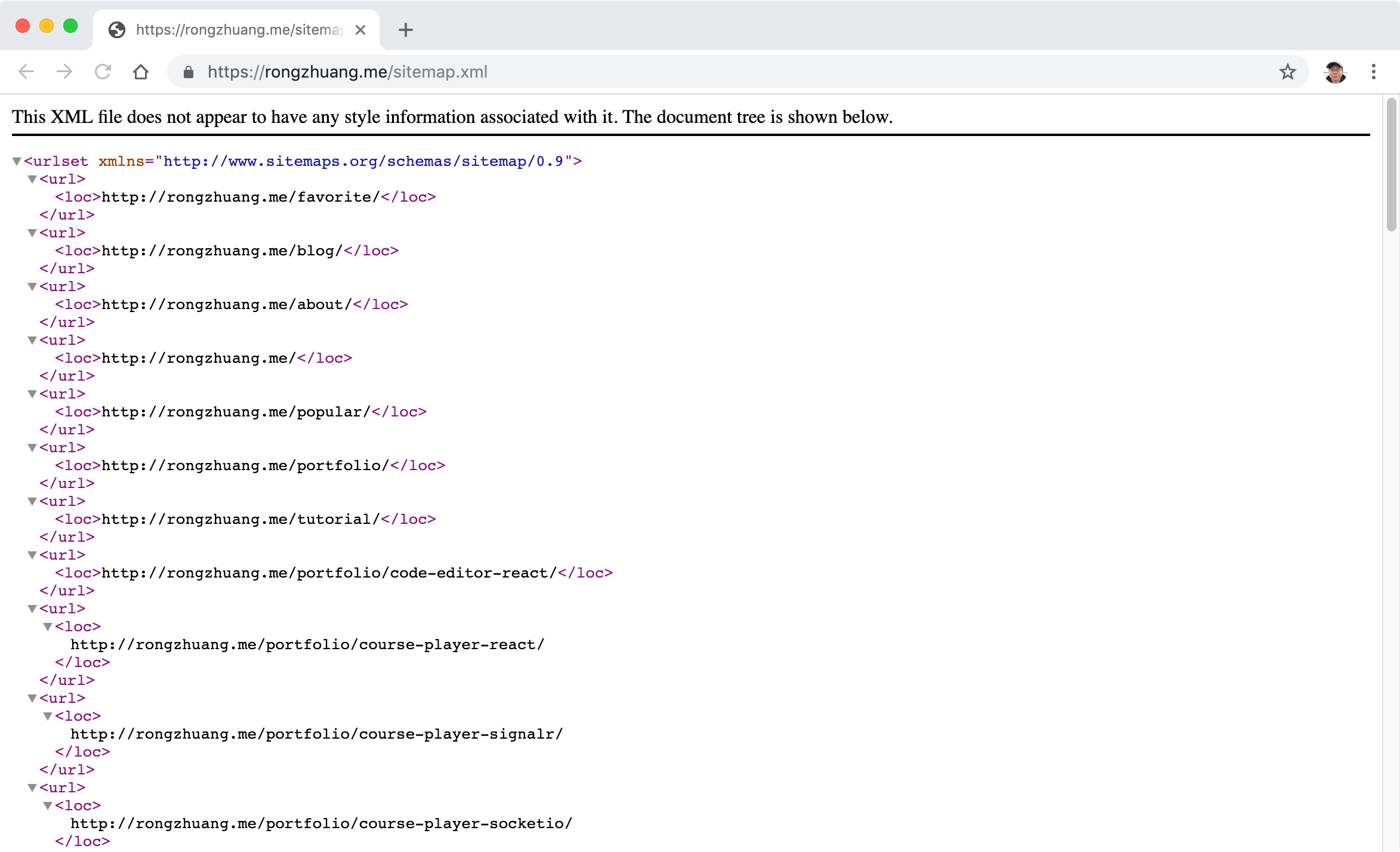
2. Caching with CDN
2.1 Create a new account in Cloudflare
Add a new site, note the two name servers
- miki.ns.cloudflare.com
- owen.ns.cloudflare.com
2.2 Update Name server in GoDaddy
Find your domain, click the three dot button, choose ‘Manage DNS’.
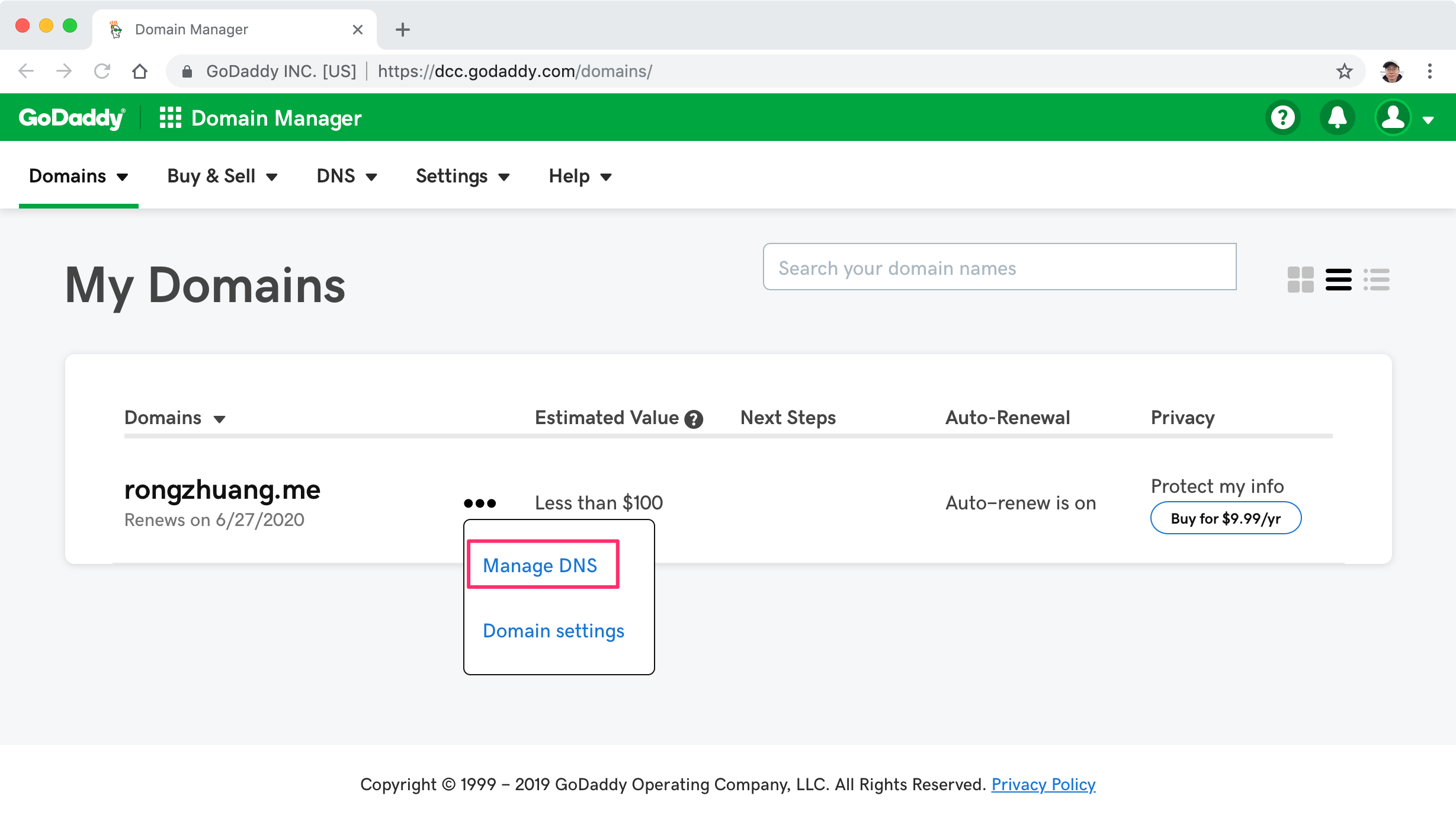 Scroll down, see the Nameservers section, click ‘Change’ btton.
Scroll down, see the Nameservers section, click ‘Change’ btton.
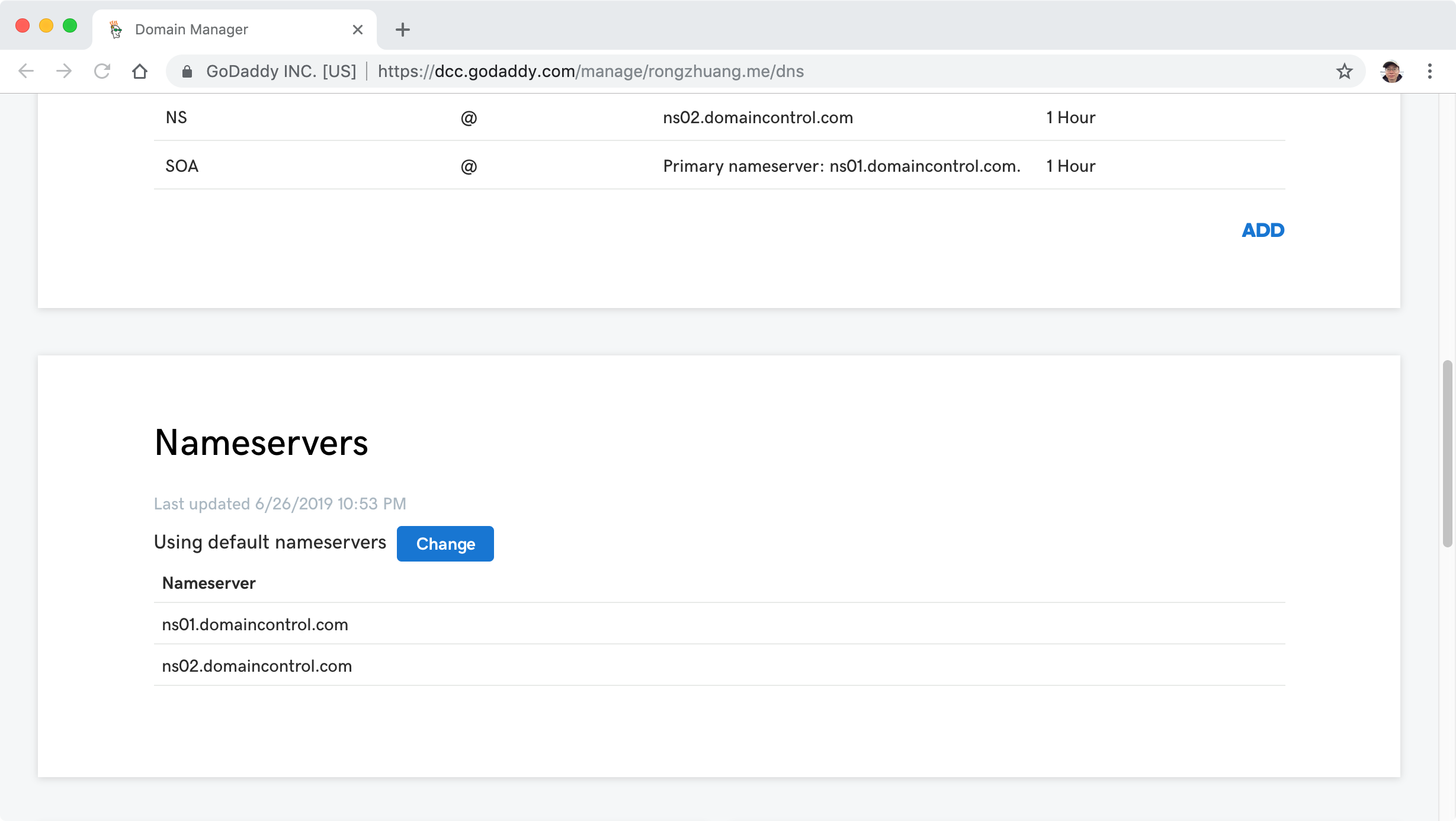 Select ‘Custom’ type and input two Cloudflare name servers.
Select ‘Custom’ type and input two Cloudflare name servers.
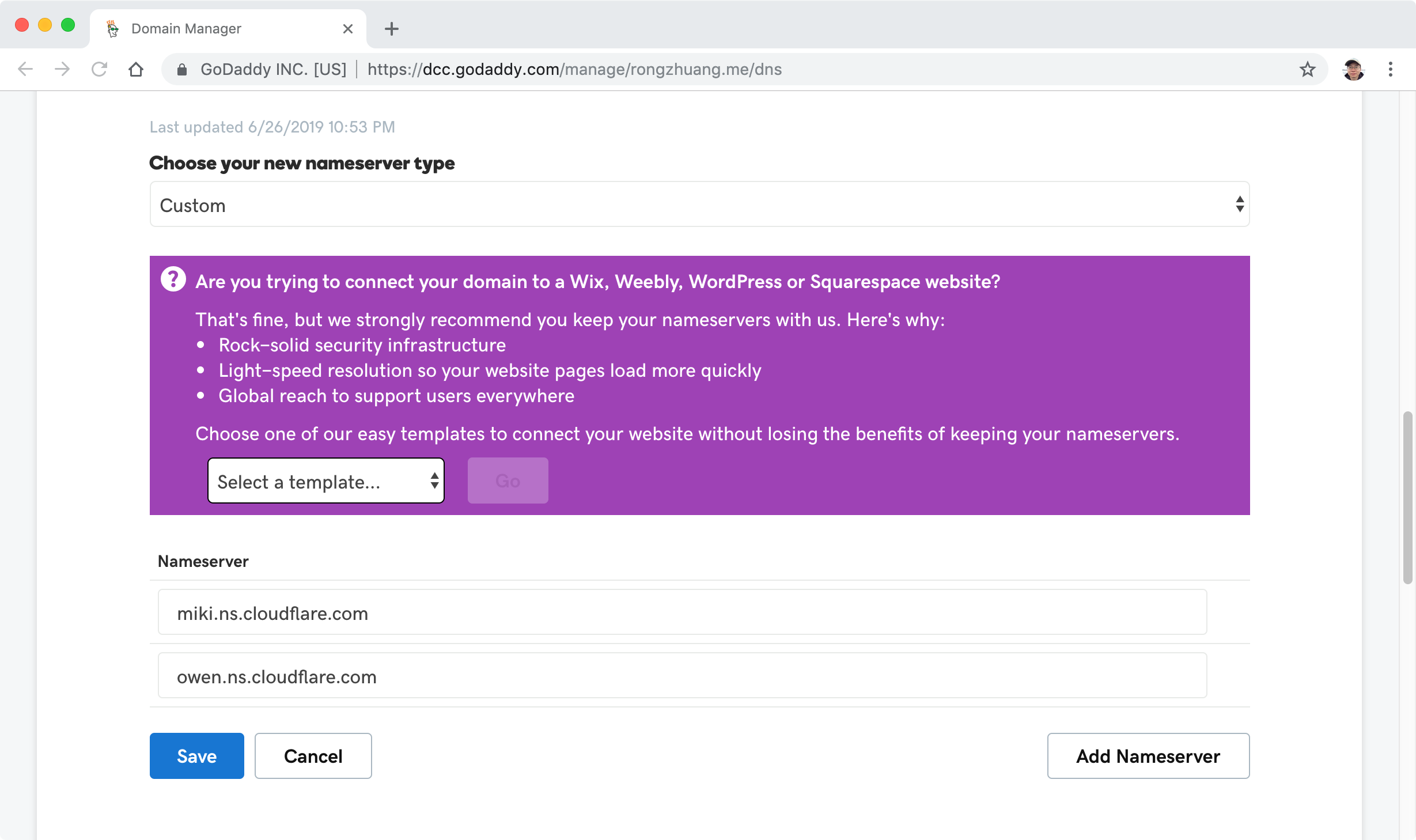 Done.
Done.
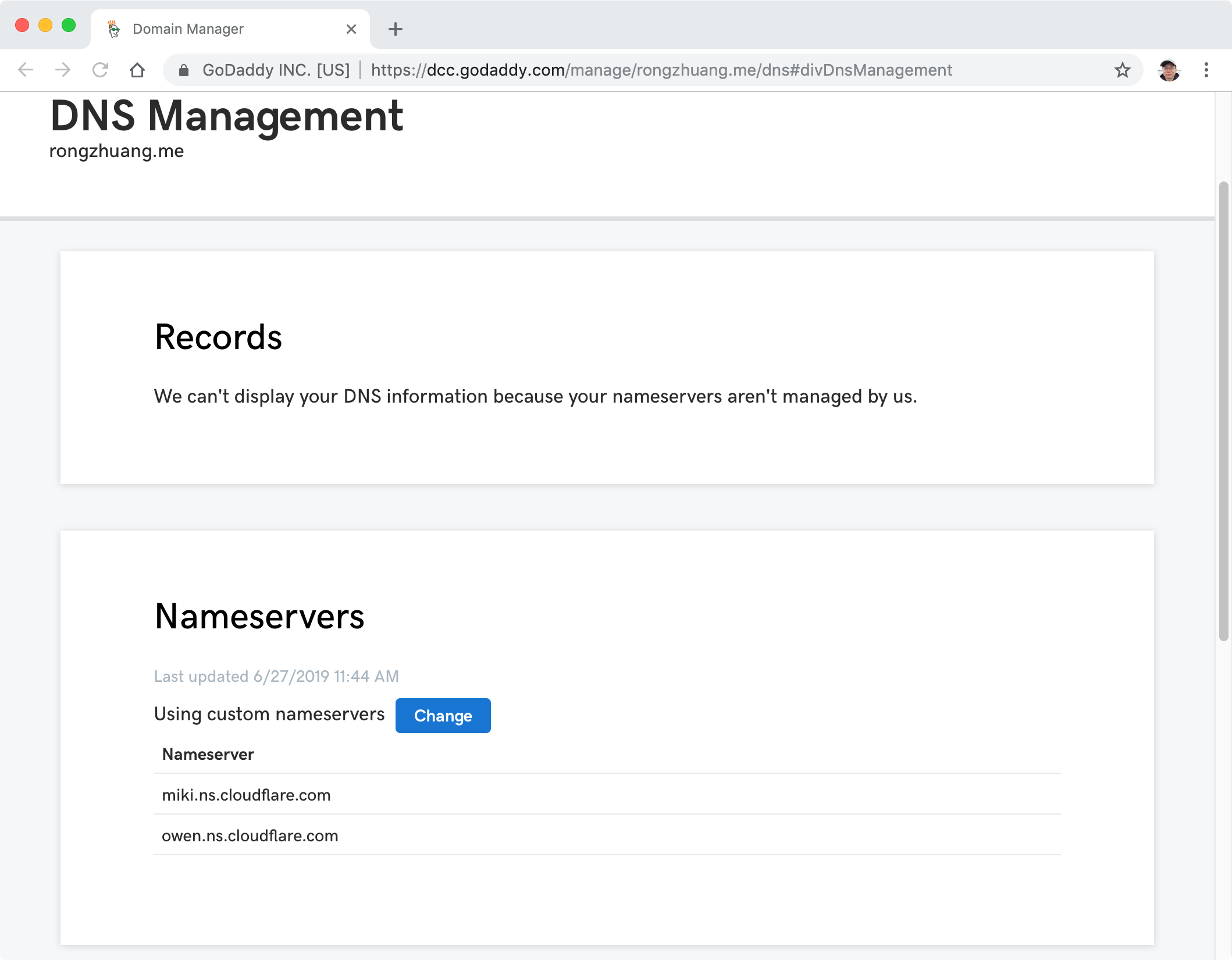 You will receive an email from CloudFlare.
You will receive an email from CloudFlare.
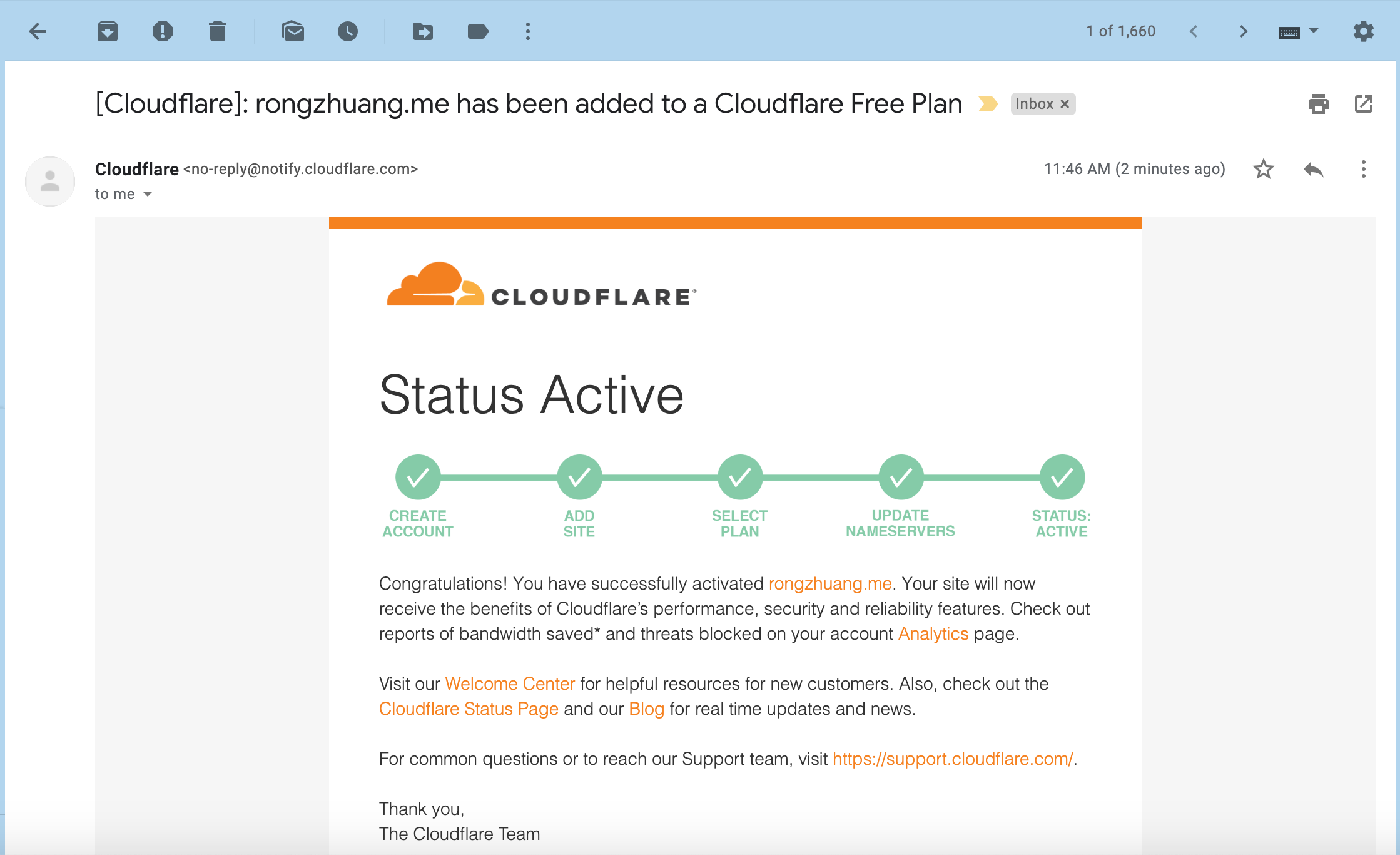
3. Move Javascript Files to Bottom
Put javascript files to the bottom of the page can speed up the loading.
4. Reference
- About robots.txt
- How to Use XML Sitemaps to Boost SEO
- JEKYLL - GENERATING A SITEMAP.XML WITHOUT A PLUGIN
- 10 Must do Jekyll SEO optimizations
- Free Secure Web: Jekyll & Github Pages & Cloudflare
- How to Change Nameservers in GoDaddy?
- How to Deploy Websites on Custom Domains using Cloudflare and Github Pages
- Fix Defer Parsing of Javascript Warning in WordPress Using Async
- Demo - Put Scripts at the Bottom
- Search engine optimization for GitHub Pages